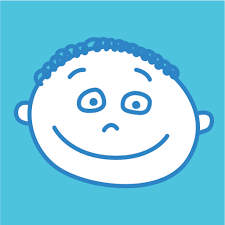-
You will receive an invitation from Remini to download the app and register. If you do not see an invitation in your email, check your spam folder, and if you still don't see it, email parkwest@parkwestcoop.org and an office member will let you know which email to use and how to register.
Download the app – You will be provided a link via email from Remini to download the app. Only parents need to download the app, as other caregivers can still drop off and pick up without the app.
Register for Remini – When you click on the link, hit the "Register" button and not "Login." Note: You must use the same email to register as you have uploaded in TADS.
Each guardian must register. For two parent households, both parents must register. Even if one parent won't be doing the majority of drop off or pick up, they will need to register to be able to sign out their child and enroll in messaging from the app.
Nannies and Caregivers - Once you have registered, the office will add all approved adults for pick up that you have uploaded in TADS to your child’s Remini profile. Your caregivers DO NOT need the app to pick up your child. They will be able to scan a QR code at dismissal on their phone, enter a 5-digit code that you will give them, and then they will sign your child out. If your caregiver doesn't have a smartphone, the teachers will be able to enter the code on their device, so make sure that your caregiver still has the code.
Each person listed as an Approved Pickup in your account has their own attendance code.
-
Your account is still active, and you’ll simply need to open the app on your device or computer, login using your same email address, and accept the invitation to join your child/program for this year. If you have any questions, please reach out to parkwest@parkwestcoop.org or the Remini Support Team at Contact@remini.me.
-
View the instructions with photos here. They are also laid out in writing below.
-
To find your caregiver/approved pickup person’s unique 5 digit code:
Click on the menu button in Remini (three lines at top left of screen)
Click on Approved Pickup. All approved pickup persons associated with your child/account will be listed here.
Click on the caregiver’s name.
The caregiver’s contact info and 5 digit attendance code will be shown. Write down or share this code with them before they arrive at school to pick your child up.
To add a new approved pickup person to your child’s profile:
Follow steps 1 & 2 from above
Click “Add”
Enter the person’s First and Last name, email address (required), and phone number (optional)
Click “Save.” This will take you back to the list of all your Approved Pickups, and the contact you just created should be included
Click on the name of the person you just added to find their 5 digit Attendance Code
Please view our full Arrival and Dismissal Procedures here. Below are more detailed instructions on using Remini to check out your child at dismissal.
Using Remini in the Car Line:
Please enter the car line on Webster. Once you are in the queue on Webster, you may scan the QR code on your pink name placard and check out your child via the app. Please DO NOT check out your child more than 15 minutes prior to the end of class.
For parents/caregivers walking up to school for dismissal:
Upon arriving by foot, parents/caregivers should scan the QR code on the gate outside of school when you arrive, then move out of the way and to the area where your child will be dismissed.
Scanning the Remini QR Code and Checking Your Child Out:
For parents that have the Remini app on their phone: Go into the Remini app and click the QR symbol at the top. Then scan the QR code on the gate and follow the steps to check your child out.
Click “check out” next to your child’s name
Sign and click OK
Receive verification message
Only after all steps are complete is the child checked-out.
For authorized caregivers: Open their phone’s camera app and point the camera at the QR code posted on the gate. Without taking a photo, click on the link that pops up when the camera picks up the QR code.
This will take them to a screen where they will be prompted to enter their personal 5-digit Attendance Code (found in the parents’ app and shared with the caregiver prior to pickup). Then they can follow the steps to check the child out.
Parents who are sending a caregiver to pick their child up: please share these instructions with your caregiver and make sure they have their personal Attendance Code written down for use at dismissal. (See Finding & Adding Approved Pickup Persons above for more instructions regarding pickup persons and codes.)
Parents/caregivers must check-out their child BEFORE giving the child’s name to the staff at the gate/car queue:
Scan the QR code
Enter 5 digit Attendance Code
Click check out
Sign and click OK
Receive verification message
Only after all steps are complete is the child checked-out
A note:
Please ensure that your child has been ‘Checked Out’ in Remini before accepting them from their teacher and leaving school.
Please be mindful of foot traffic and to not block our Loading Zone, where we will be helping children to their parent’s/caregiver’s cars.